There are many corporate Microsoft Access relational databases but very few for Service Businesses.
This design is basically for the Plumber, Contractor, Carpet installer, Carpet cleaner, Painter, Accountant, Hair Stylist, Mechanic, Photographer or others that have often been forgotten. It has multiline detal as well as single line entry letting you choose to itemize sale or do 1 line fast entry. In fact just about any small business that has customer contact would find it useful. The Customer Database can have unlimited customers, each may have unlimited single entry or multi itemized job entries. Creating a truly relational database that has multiuser access.
Changes from Video:
While the video below shows the use there has been many changes as shown by the image of version 1_10 above. It now has auto summing from the expanded form to the main form if the expanded form is used. It now has some new fields including Company name. Vibe field has been replaced with a drop down customer strength field. The centered drop down lets you select a report then choose whether to View Print Save or Email to customer. the save can be any type including PDF or Excel. The Email button opens your desktop email program (such as Thunderbird or Outlook) attaches a PDF inputs clients email address and adds the subject line ” Current invoice from …” (whatever your company is in settings). Other reports such as customer list is included in the drop down options so a formatted PDF can be placed on your phone that has all your customer info with jobs and viewed in a PDF viewer. The show check off box allows you to choose what shows on invoice if it is pd it shows pd unpaid it shows due. You can have as many jobs as you like on invoice and it totals amount due.
My design scope was.
1 Keep simple for data entry (use one master form)
3 Allow to use in network environment (multi users at same time)
4 Go from customer entry to complete billing (have invoice creation)
5 Use Google maps for customer location (quick find button)
6 Allow to be used by Microsoft Access Run-time (No need to buy Microsoft Access)
7 Make it all good looking!
8 Use on cell phone
Why use this Customer Database?
If your company has invoices that have never been input the value of having a database is extreme. Find customers quickly, Sort by last serviced… repeat customer… or any applicable field for phone soliciting, invoice customers promptly for better fiscal control. Verify address by using map to Google or to better dispatch drivers.
How to use.
Since detailed directions would be very wordy I have created a youtube video for this application. Please view it above for new changes see below.
Main Features:
The database has many features including:
1) The Database is a fully editable Accdb file. This is to allow you to change if you like or you can change the last letter to r (Accdr) to make it run in Access Runtime.
6) Selectable Invoices/Receipts that specify pd or Accounts receivable.
7) The summary line is updated from the detail line (Amounts are totaled) so both match if detail is used.
8) The detail lines include cost calculates line totals updated to summary line and reports.
9) Print screen is now one page limited report.
10) Phone use report shows all Customer with job detail and can be saved on PDF to view on phone (Adobe pdf reader on phone can search pdf for customer and highlight customer).Addobe PDF Reader for Android available here
12) Email creation: By double clicking email address or hitting the Invoice email button an email (sent to desktop email client like Thunderbird or Outlook) will start and popup. The invoice email includes a subject line and attaches a pdf of the invoice to the email for fast invoicing.
Importing data into database see above video.
Some customers have existing databases and needed this feature to save hours of entry. Importing data is a very powerful yet possibly dangerous as it adds information to tables. Double entrys or bad information makes a database require hours of corrections. It is best to copy back end prior to import. Export does not alter database so does not have this risk.
To Import choose one of the four related tables. It is best to export an excel sheet then delete out its data (preventing changing old data or double entries) leaving only 1st row of column titles. Open your new information excel sheet and move your data to the exported Excel sheet in the correct columns (column names must be left alone they match field names in tables). Once exported sheet is completed with new data use import. It is best to leave out id column as they will be autoentered if duplicate id is found it will not be added to table. Since Importing data may cause duplication or wrong information in table be sure to back up )copy) your back end prior to importing.
To Purchase:
This is Outdated and is currently unavailable
Version 1_10 update:
Improvements: Same tables as more expansive version so can be used as back end. Better looking reports, Drop down lists for reports with better looking design.
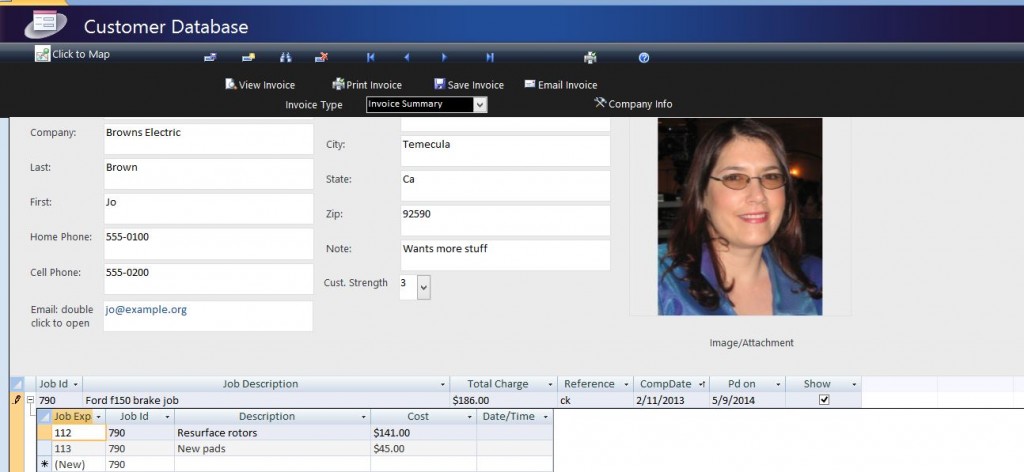

Comments